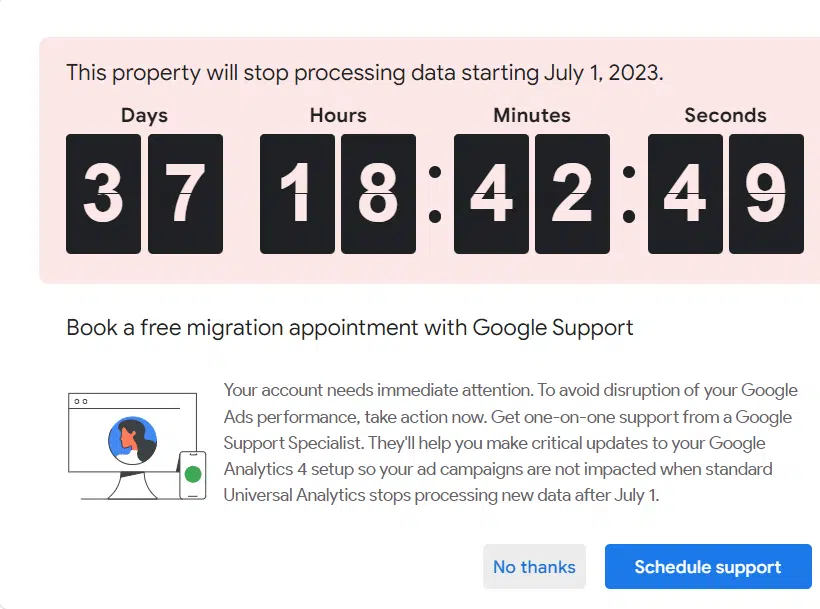
It’s happening – Google has announced the official retirement of Universal Analytics (UA) and it’s time to start preparing your business for what’s to come. Starting on July 1, 2023, UA will stop collecting data and all websites will have to migrate over to Google Analytics 4. If you haven’t done so yet, there’s no need to panic. As a full-service digital marketing agency, Today’s Business takes care of data migration and tracking for all of our clients. We understand that data is king, and we are here to help you get set up for success with Google Analytics 4 (GA4) and become a pro by the time summer 2023 rolls around. Keep reading to learn more!
Do I Need to Switch to Google Analytics 4?
The short answer: yes. The upgrade from UA to GA4 is not optional – Universal Analytics will stop collecting data altogether after July 1st. The sooner you get set up, the more time you’ll have to get familiar with the interface and its breadth of capabilities. The change is motivated by privacy concerns regarding the way Google Analytics uses and processes data online. GA4 offers more robust data protection and privacy controls, which are becoming increasingly important for brands to comply with GDPR and CCPA regulations.
For instance, GA4 does not collect users’ IP addresses and sets limits on data retention timeframes. Consent mode puts the user in control of their data by allowing website and mobile app owners to adjust how Google tags behave based on the user’s expressed consent. When a cookie banner pops up, the user can decide which cookies to enable. Switching from UA to GA4 is the only way to stay in compliance with privacy regulations and get a holistic view of traffic and performance centralized in one place.
Differences Between Universal Analytics and Google Analytics 4
For the first time in years, Google Analytics has gotten a full overhaul in response to the changing demands of the digital landscape. According to Google, GA4 is “the future of measurement,” and offers a better understanding of the customer journey by combining website and app analytics under one property. GA4 has several key features that are different from its predecessor, which will require time and effort to get used to. So, before you start migrating to GA4, here’s what you need to know.
Reporting Interface
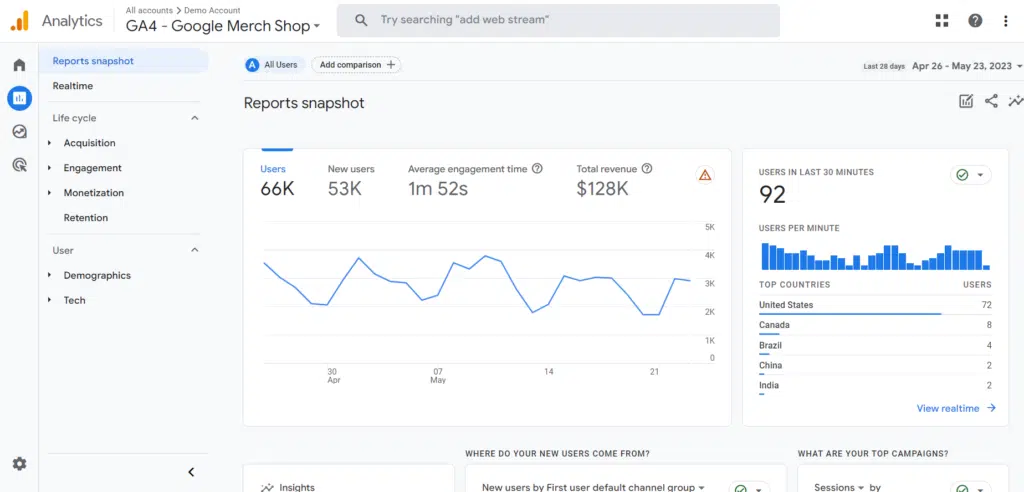
When you set up GA4, the first thing you’ll notice is that the reporting interface has changed. Most of the reports we’re used to seeing in Universal Analytics have been replaced or renamed. One reason for this is that the latest version uses a different measurement model compared to Universal Analytics. There are new reports such as Engagement, Monetization, and Retention in GA4, which are organized by customer lifecycle stages. In addition, the new Library page allows users with edit permissions to customize the reports seen in the Reports section of a GA4 property.
Measurement Models
Universal Analytics uses sessions and pageviews as the foundation for all reporting. It collects and measures different user interactions on your website within a given period as sessions or “hits.” This tracking paradigm requires some technical skills in event tracking and Google Tag Manager to work properly. On the other hand, GA4 measures event-based data. It’s built to capture what’s happening across your website and app as “events” instead. This more flexible measurement model gives a full overview of user engagement on and off the web, regardless of your technical knowledge.
Data Setup Organization
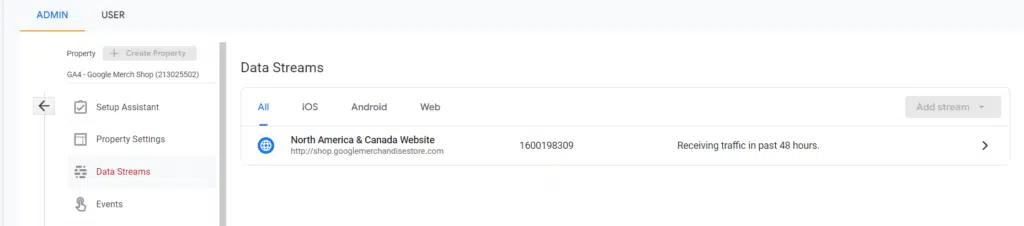
In Universal Analytics, it has always been best practice to have at least three distinct views under each property. One “unfiltered” view to store raw data, a “test” view to implement configuration changes, and a “master” view for the goals, filters, and other configurations you wish to work with. In GA4, instead of views, a website or app will be considered a “data stream,” and they fall under a singular property. A data stream is a data funnel starting from a customer’s touch point to GA4, which can be sourced via Web, iOS, or Android. Each GA4 property can have a maximum of 50 data streams.
Bounce Rate vs. Engagement Rate
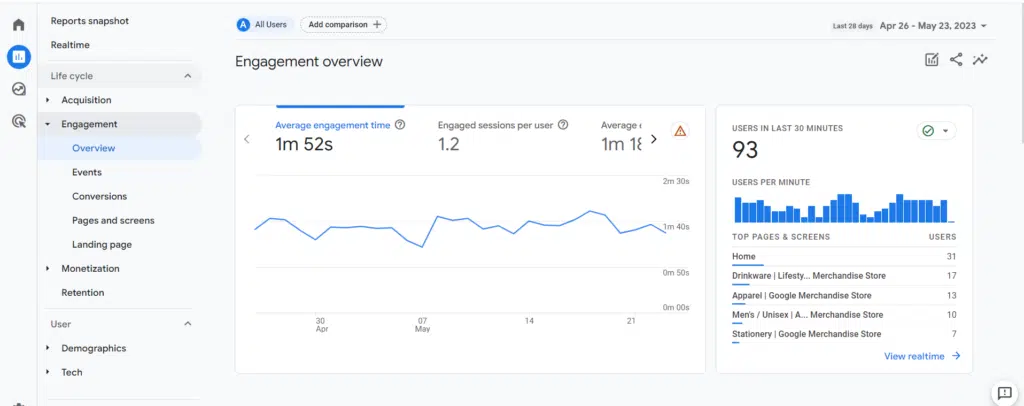
Existing UA users are familiar with the term “bounce rate,” which measures the percentage of single-page sessions without interaction with the page. A bounced session has a duration of 0 seconds. GA4 has introduced a new metric called “engagement rate,” which measures the percentage of engaged sessions. An engaged session lasts for at least 10 seconds, has at least one conversion event, and involves at least 2 pageviews or screenviews. You’ll have the option to increase the conditions from 10 seconds to 30 or 60 seconds. The engagement rate metric may be useful in understanding user behavior across all property types, since UA’s bounce rate is not applicable to apps.
Goal Conversions
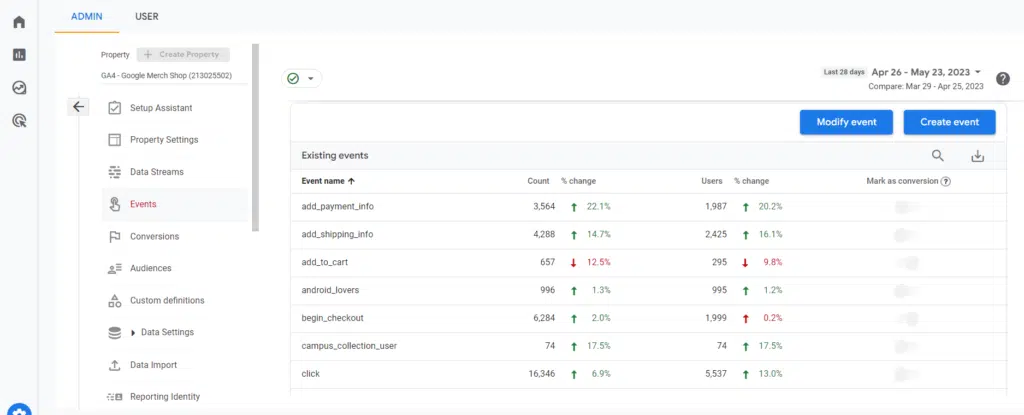
In Universal Analytics, “conversions” were classified as one of five goals: destination, duration, pages/session, smart goals, and event goals. You may use the “end session” point to analyze and optimize the conversion rate. In UA, the Goal URLs report shows the URLs where most goals were completed as well as the URL which you have assigned as the goal completion point. If you’re using events to assign goals, you can see which elements of your website help convert the best. In GA4, all conversions are events, so it may be difficult to precisely duplicate some UA goal types. To set an event as a conversion, you’ll have to mark it as a conversion in existing events and use tools like Google Tag Manager.
Setting up Your Google Analytics 4 Account
The best time to migrate from Universal Analytics to Google Analytics 4 is now. Since you are not able to move data 1:1 from your old UA property to your GA4 property, you’ll need to start collecting historical data and tracking metrics relevant to your business in the new form ASAP. So, what’s next? If you want to try out GA4, there are three different ways to get set up. For all options, you must have Editor-level access to your Google Analytics account.
- Add GA4 to a site that already has Universal Analytics
When you open Google Analytics, click on the GA4 Set-Up Assistant and create a GA4 property that collects data simultaneously with your existing UA property. Your original property will be left unchanged and continue working as usual. You will be able to access your new GA4 property through the Admin panel or property selector.
- Set up GA4 and Universal Analytics on a new site
If you’re new to Google Analytics, you can set up a GA4 property that will collect data alongside Universal Analytics. It will automatically establish a connection between the two properties, so you don’t have to do anything else. Later on, you will be able to migrate configuration settings from your UA property to GA4.
- Find an agency partner to set up GA4 for you
Google is changing the way they collect, store, and analyze data through Analytics, and it’s not waiting for anyone. Historical data is crucial to your brand’s marketing efforts and overall business strategy. Working with an experienced digital marketing agency to help you migrate to GA4 is a valuable investment, especially if you don’t have the technical skills and knowledge to do it yourself. It will save you both time and money, and you’ll get access to ongoing support and optimization services to ensure a smooth transition to GA4 before Universal Analytics is gone forever.
Migrate to Google Analytics 4 with Today’s Business
Google Analytics 4 is here with new features and benefits to improve your website performance, optimize marketing campaigns, and track the success of your online sales efforts. At Today’s Business, we’ve successfully implemented and optimized GA4 for a wide range of clients across multiple industries. We’ll work closely with you to understand your business and create a personalized digital marketing strategy that addresses your specific needs and goals. Contact us to schedule a consultation with a member of our team, or learn more about our services today!